projects
Quikwriting Version 2.1 release notes
Ken Perlin, February 2000
Quikwriting is an alternate input method for handheld PDAs. Current implementations are for the PalmPilot, Palm III and Palm V. This page contains the release notes for Version 2.1. Version 2.0 brought a number of major changes and improvements to Quikwriting, so that it would function as a complete input system. Version 2.1 adds more exact calibration, and provides interactive autocalibration feedback. For your convenience, the release notes for Version 2.0 have been retained in this document, since Version 2.1 is fully compatible with Version 2.0. To get to the main quikwriting page, click here.
Quikwriting is a writing system based on a zone system. Its major advantage is that writing is continuous - you never need to pick up your stylus.
Version 2.0 added much more extensive use of a calibrated plastic insert:

The insert contains two side-by-side virtual keyboards, an alpha keyboard ``a'' and a numeric keyboard ``n'':
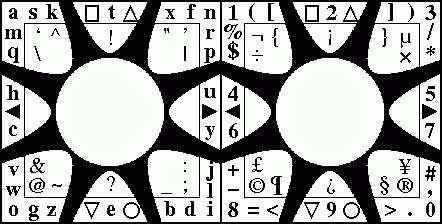
NEW: Version 2.1 has autocalibration - while your stylus is down, the lower right corner of your screen will always show the number of the zone which contains the stylus.
While you read this document, you might want to open the Java emulator for QW2.0
All together, there are 18 zones: 3×3 zones for each keyboard. In the discussion below, we use the following convention when naming the zones:
|
|
Zones 5a and 5n are the two center zones. Every stroke both starts and ends on a center zone. Each stroke has a major zone, which is the first zone it enters after starting, and a minor zone, which is the last zone it exits before ending.
We can identify a stroke by its major and minor zones. For example, the stroke to draw the letter `s' goes from center to upper-left to upper-middle to center on the alpha keyboard. This stroke can be described by `1a2a'.
The major and minor zones can be the same. For example, the stroke to draw the letter `n' goes from center to upper-right to center on the alpha keyboard. This stroke can be described simply by `3a'.
Features added in Version 2.1:
- Interactive autocalibration: while your stylus is down, the lower right corner of your screen will always show the number of the zone which contains the stylus.
Features added in Version 2.0:
- Much faster recognizer logic
- Palm shortcuts work now. Draw the Palm shortcut character via stroke 2a4a or stroke 2n4n. Edit or add to Palm shortcuts in the usual manner, by going into the Prefs application, and selecting shortcuts in the pulldown menu.
- The Command stroke now works in Quikwriting. Do the Command
stroke the same way as with Graffiti (pen down in lower left, then
stroke 45 degrees up and to the right, then pen up). Then draw the
appropriate QW2.0 character.
For example, to use the cut command, draw a standard Command stroke, and then draw the QW2.0 `x' character, via stroke 3a1a. To use the paste command, draw a standard Command stroke, and then draw the QW2.0 `p' character, via stroke 3a9a. - A tab character. To draw a tab, stroke 5a5n5a (from the left center zone to the right center zone, and then back again).
- Quick clearing of shift modes. Just tap once in either of the two center zones to clear all shift modes - thereby returning to lowercase mode on the left keyboard, and numeric mode on the right keyboard.
- Extended shift characters. To draw extended characters such
as `©' `£' and `µ', draw a shift
gesture 2n1n on the numeric (rightmost)
keyboard, and and then draw the stroke for the desired extended
character. For example, to draw `£', you would stroke
2n1n followed by
7n4n.
There are some exotic extended shift characters on the numeric keyboard which didn't fit on the plastic guide, but we included them anyway. The following chart shows these characters. The left column shows the numeric character you get if you don't escape with the 2n1n shift gesture, and the right character shows the exotic character you get if you do escape with this gesture:$ ¢ [ « ] » * ¤ + ¬ < º > ª # ¦ - All accented characters in the printable Latin-1 character
set. If you look at the chart at the top of this document,
you'll notice that each punctuation character has the same stroke
shape as some letter of the alphabet. For example, `~' and
`g' both have stroke shape 6a7a.
To draw an accented character:- draw a base character;
- draw the special escape stroke: 2a6a;
- draw the letter that has the same stroke shape as the accenting character.
For example, to draw ã, you first stroke an `a' (1a), followed by the special escape stroke 2a6a, and finally the letter `g' (7a8a), which indicates `~'.
In the chart below of accented characters, the base characters along the left are to be drawn before the accent symbol, and the accenting characters along the top are to be drawn after the accent symbol:Accenting character: a n s g f o e r Base character: A À Á Â Ã Ä Å Æ C Ç D Ð E È É Ê Ë I Ì Í Î Ï N Ñ O Ò Ó Ô Õ Ö ø P Þ U Ù Ú Û Ü Y Ý ß a à á â ã ä å æ c ç d ð e è é ê ë i ì í î ï n ñ o ò ó ô õ ö ø p þ u ù ú û ü y ý ÿ - Well-calibrated plastic insert: We've designed an
accurately calibrated plastic insert to fit snugly under the bezel
of your PalmPilot, PalmIII or PalmV. The insert provides a complete
QW2.1 lexicon, showing all the printable characters.
To get the most effective use out of QW2.1 we strongly recommend the use of the plastic insert!
Instructions:- Save and print out to a laser printer the PostScript file
which is appropriate for your Palm:
onto a sheet of laser-printer safe transparency plastic (I use XEROX 3R3108 removable stripe transparencies).- template_PalmPilot.ps
- template_PalmIII.ps
- template_PalmV.ps
-
template_HandSpringVisorDeluxe.ppt
(thanks to randal@circularreasoning.com)
(print these with 'fit to page' off) - Cut along the indicated borders, using a straight-edge. To get the best fit, make sure to cut along the middle of each printed line.
- Insert under the bezel of your Palm.
- Save and print out to a laser printer the PostScript file
which is appropriate for your Palm:
Now you're ready to quikwrite!
Incompatibilities with Version 1.0:
- The following pairs of alphabetic characters have been swapped:
- Letters `t' and `e' are now to the north and south (strokes 2a and 8a, respectively),whereas SPACE and BACKSPACE are now to the east and west (strokes 6a and 4a, respectively).
- Letters `p' and `x'; `p' is now at 3a9a and `x' is now at 3a1a (the mirror image of the stroke for `k', just as it is in Graffiti).
- Letters `l' and `r'; `l' is now at 9a6a and `r' is now at 3a6a.
- Punctuation characters have been completely rearranged (as per the chart at the top and the plastic insert) to follow a more rational plan.
- The numeric keypad has been rearranged and made more rational. For example. it is much faster to enter phone numbers with QW2.1 than with Graffiti.
Old features which have been deleted:
- The Version 1.0 features of ghostwheel and autocenter have been removed. These are no longer necessary - or even desirable - since QW2.1 has an interactive autocalibration feature.