projects
Quikwriting Version 1.0, using Palm OS HackMaster
Quikwriting is by Ken Perlin; the port to the Palm platform was by Jason Yung.
Note: these instructions are for Macs or PCs. If you're running Palm Desktop under UNIX, then presumably you already know what you're doing. :-)
DOWNLOAD THE QUIKWRITING PRC FILE
(The Palm Desktop software can be downloaded from the 3com site.)
USING QUIKWRITING VERSION 1.0
What you need
- QwHack.prc: Quikwriting program. Included with this distribution.
- HackMstr.prc: Hackmaster program, which allows system patches. Not included. You can get Hackmaster from www.daggerware.com, or from various Palm software repositories, like Palm Central, ZDNet, or Download.com.
- Palm Desktop software and HotSync Cradle. Included with your Palm device.
To install
- Open Palm Desktop on your desktop computer.
- Click on the "Install" icon, or select "Install" from the View menu. This opens the Palm Install tool.
- Click on Add. This opens up a file dialog, from which you have to find QwHack.prc and HackMstr.prc. After adding the two .prc files, click on done. You will get a message saying that these applications will be installed the next time you HotSync your Palm device.
- HotSync your Palm device to install the Quikwriting and Hackmaster on your Palm device.
Starting Quikwriting on your Palm device
- Click on the "Applications" soft key on your Palm. A "Hackmaster" icon should now appear along your other applicaitons.
- Click on the "Hackmaster" icon. This will display a list of the Hacks that are installed on your Palm devifce. Clicking on the "?" icon next to an entry will display its "About" box. Clicking on the "+" icon next to an entry will display its Control Panel, if it has one.
- To activate Quikwriting, check the box next to "Quikwriting."
- Click on the "?" icon to configure Quikwriting.
- Show ghost writer: when Quikwriting is on, your strokes will be mirrored in the display area of your Palm device.
- Auto-centering: the Quikwriting dial will be re-centered at the point where you put your pen down. If ghost writing is on, the drawing guide will be displaced horizontally.
- left/right erase/space: This swaps the top center zone with the left center zone, and the bottom center zone with the right center zone. Thus erase is a left stroke, and space is a right stroke, which more closely resembles the equivalent Graffiti stroke.
- Now Quikwriting is ready to use in any of your applications. You can tell that Quikwriting is enabled by the "QW" that appears in the lower right corner of the screen. Note: due to technical constraints, Quikwriting does not work in some dialog boxes.
Tips for using Quikwriting
- If a stroke starts in the numeric part of the Graffiti area, this automatically turns on the numeric lock.
- To clear the shift state, simply tap in the Graffiti area.
- If you wish to disable Quikwriting temporarily, make a diagonal stroke in the alphabetic part of the Graffiti area from the lower right corner to the upper left corner. The "QW" will be removed from the screen. To enable Quikwriting again, use the same diagonal stroke. When you switch between Quikwriting and Graffiti, a dialog will pop up to remind you that this is a demo version.
- If you want to access international characters, you can enter the international shift mode by entering throught the top center zone and exiting through the right center zone. This adds 127 to the ASCII value of a character and provides lower case European characters; this mode is indicated by a down triangle. Repeating the shift stroke adds 101 to the ASCII value of a character, which provides upper case European characters, indicated by an up triangle. Repeating yet again adds 75 to the ASCII value of a character, which provides miscellaneous ASCII characters, like the pound, yen, or trademark.
Making your own graffiti-area guide
You may find this version of Quikwriting much easier to use if you put a printed guide over the graffiti area. Version 2.0 will come with such a guide, which will have a physically bezel, so that you can position your pen by feel for heads-up writing. Meanwhile, here's how you can make your own simple guide, as shown in the two photos below of my Palm III.

| 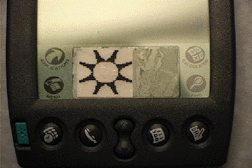
|
| Palm III with taped-on guide | Close-up of taped-on guide |

| Download the file guide.pdf and print it out. It was designed to print at just the right size to paste into the Graffiti region. Print out the pdf file, cut out the guide with scissors or x-acto knife, tape it onto a two inch long strip of Scotch tape (with the printed side facing the sticky side of the tape), as shown in the photos, and then stick the tape onto the Graffiti area. |
IMPORTANT: If you plan to use the printed guide, be sure to configure Quikwriting (see above) so that auto-centering is on.
Quikwriting version 1.0 character guide:
| LOWERCASE | 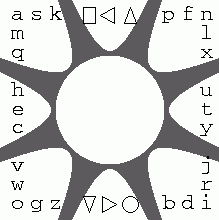
| 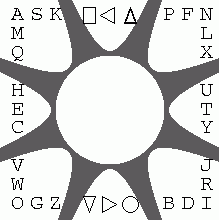
| CAPITALS |
|---|---|---|---|
| PUNCTUATION | 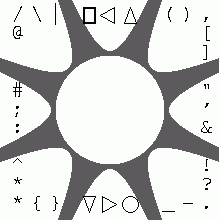
| 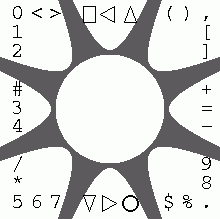
| NUMERIC |