Quikwriting help
Help topics
- Overview
- Writing with zones
- Learning Quikwriting
- Shift modes and useful characters
- Extended shift characters
- Accented characters
Overview
Quikwriting is an alternate input method for handheld PDAs. It is based on a zone system. Its major advantage is that writing is continuous - you never need to pick up your stylus. The guide contains two side-by-side virtual keyboards, an alpha keyboard "a" and a numeric keyboard "n":
Zones
All together, there are 18 zones: 3×3 zones for each keyboard. In the discussion below, we use the following convention when naming the zones:
|
|
Zones 5a and 5n are the two center zones. Every stroke both starts and ends on a center zone. Each stroke has a major zone, which is the first zone it enters after starting, and a minor zone, which is the last zone it exits before ending.
You can identify a stroke by its major and minor zones. For example, the stroke to draw the letter `s' goes from center to upper-left to upper-middle to center on the alpha keyboard. This stroke can be described by `1a2a'.
The major and minor zones can be the same. For example, the stroke to draw the letter `n' goes from center to upper-right to center on the alpha keyboard. This stroke can be described simply by `3a'.
Learning Quikwriting
In the options panel you can choose to turn the Learning Mode on or off. When Learning Mode is on the input panel displays each possible letter completion for the zone the stylus is currently in and any shift modes that might be currently activated. The letters are displayed on the corresponding minor zones of the guide. Simply move to the zone and letter you wish to generate and back to the center. Learning Mode does not display accented characters.Shift modes and useful characters
The modes Caps, Numbers, and Alt are each represented by a symbol which appears to the right of the guide when it is activated. They can be locked by repeating the appropriate stroke for each mode. The symbol to the right will appear filled in.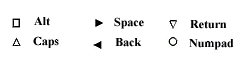
- Caps
To create uppercase letters, stroke 2a3a. - Numbers
To switch to the right-side numeric keyboard while your stylus is on the left side stroke 8a9a. - Alt
To access the inner characters on the guide stroke 2a1a or 2n1n. - Quick clearing of shift modes
Just tap once in either of the two center zones to clear all shift modes - thereby returning to lowercase mode on the left keyboard, and numeric mode on the right keyboard. - A space character
To draw a space, stroke 6a6a or 6n6n. - A backspace character
To draw a backspace, stroke 4a4a or 4n4n. - A tab character
To draw a tab, stroke 5a5n5a (from the left center zone to the right center zone, and then back again). - A newline character
To draw a new line (or carriage return), stroke 8a7a or 8n7n.
Extended shift characters
To draw extended characters such as ©, £, and µ, draw a shift gesture 2n1n on the numeric (rightmost) keyboard, and then draw the stroke for the desired extended character. For example, to draw £, you would stroke 2n1n followed by 7n4n.
There are some exotic extended shift characters on the numeric keyboard which didn't fit on the plastic guide, but we included them anyway. The following chart shows these characters. The left column shows the numeric character you get if you don't escape with the 2n1n shift gesture, and the right character shows the exotic character you get if you do escape with this gesture:
| $ | ¢ |
| [ | « |
| ] | » |
| * | ¤ |
| + | ¬ |
| < | º |
| > | ª |
| # | ¦ |
All accented characters in the printable Latin-1 character set
If you look at the chart at the top of this document, you'll notice that each punctuation character has the same stroke shape as some letter of the alphabet. For example, `~' and `g' both have stroke shape 6a7a.To draw an accented character:
- draw a base character;
- draw the special escape stroke: 2a6a;
- draw the letter that has the same stroke shape as the accenting character.
For example, to draw ã, you first stroke an `a' (1a), followed by the special escape stroke 2a6a, and finally the letter `g' (7a8a), which indicates `~'.
In the chart below of accented characters, the base characters along the left are to be drawn before the accent symbol, and the accenting characters along the top are to be drawn after the accent symbol:
| Accenting character: | a | n | s | g | f | o | e | r |
| Base character: | ||||||||
| A | À | Á | Â | Ã | Ä | Å | Æ | |
| C | Ç | |||||||
| D | Ð | |||||||
| E | È | É | Ê | Ë | ||||
| I | Ì | Í | Î | Ï | ||||
| N | Ñ | |||||||
| O | Ò | Ó | Ô | Õ | Ö | ø | ||
| P | Þ | |||||||
| U | Ù | Ú | Û | Ü | ||||
| Y | Ý | ß | ||||||
| a | à | á | â | ã | ä | å | æ | |
| c | ç | |||||||
| d | ð | |||||||
| e | è | é | ê | ë | ||||
| i | ì | í | î | ï | ||||
| n | ñ | |||||||
| o | ò | ó | ô | õ | ö | ø | ||
| p | þ | |||||||
| u | ù | ú | û | ü | ||||
| y | ý | ÿ |