Quikwriting
Instructions
The display shown in the applet is divided into two squares: a large one on top, and a small one below. You write by moving the cursor around in the small square, always starting and ending in the center. As you write, characters will appear inside the upper square. You'll notice that you can continually write without ever clicking any mouse buttons. Similarly, you will be able to use this technique on a PDA without ever needing to lift the stylus from the surface.
There are four character sets: LOWERCASE, CAPITALS, PUNCTUATION, and NUMERIC. The default is LOWERCASE. The others are reached via ``shifting'' keys. The shifting keys for CAPITALS, PUNCTUATION, and NUMERIC, are, respectively, up-arrow, rectangle, and circle. Every shifting key is present in every character set. The keys for space, backspace, and newline are, respectively, right-arrow, left-arrow, and down-arrow.
Demonstration Applet |
Alphabets:LOWERCASE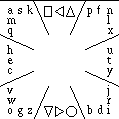
CAPITALS 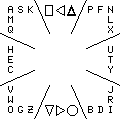
|
PUNCTUATION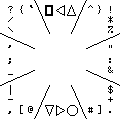
NUMERIC 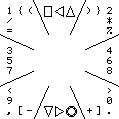
|
The position of each printed character in the small square corresponds to how that character is drawn. Each printed character is positioned in one of the eight outer zones (its major zone), and also at some relative position within this zone (indicating its minor zone). To draw a stroke, you move the stylus from resting zone 5 to the character's major zone, then to the character's minor zone,and finally back to resting zone 5. If the major and minor zones of a character are the same, then to draw the character you need only to move the stylus from resting zone 5 out to the character's major zone and then back again.
For example, the letter f appears in zone 3 (the top-right zone). This is its major zone, indicating that you begin to draw the letter f by moving the stylus from the central resting zone 5 to zone 3. Furthermore, the printed f is situated in the top-center of its major zone. Since the top-center zone is zone 2, this indicates that the character has minor zone 2. Therefore you finish drawing the letter f by moving the stylus into zone 2, before returning it to resting zone 5. We say that the drawing code for f is 32.
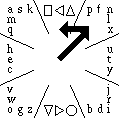
First two strokes for the letter f.
Returning the cursor to the center will then complete the character.
In the case of f, the first arrow points from zone 5 to zone 3, and the second arrow points from zone 3 to zone 2. If you move the mouse along this path, and then back to the center again, (5 -> 3 -> 2 -> 5), then the letter 'f' will be printed in the rightmost square.
Some characters (the most frequent ones) require you only to move out from zone 5 to one other zone, and then right back again. For example, the letter e appears in the middle-left edge of the middle-left zone; its major and minor zones are both 4. You draw an e simply by moving the stylus to the left, and back again to the center. The drawing code for e is 4.
There are three shifting keys: cap, alt, and num. Cap appears in drawing code position 23, alt in drawing code position 21, and num in drawing code position 89. These keys select for CAPITALS, PUNCTUATION, and NUMERIC characters, respectively. If a shifting key is triggered just once, then it only affects the next character drawn. If a shifting key is triggered twice in a row, then its character set locks on. Triggering a shifting key while its character set is already locked will cause the lock to release, and will revert to the default LOWERCASE character set.